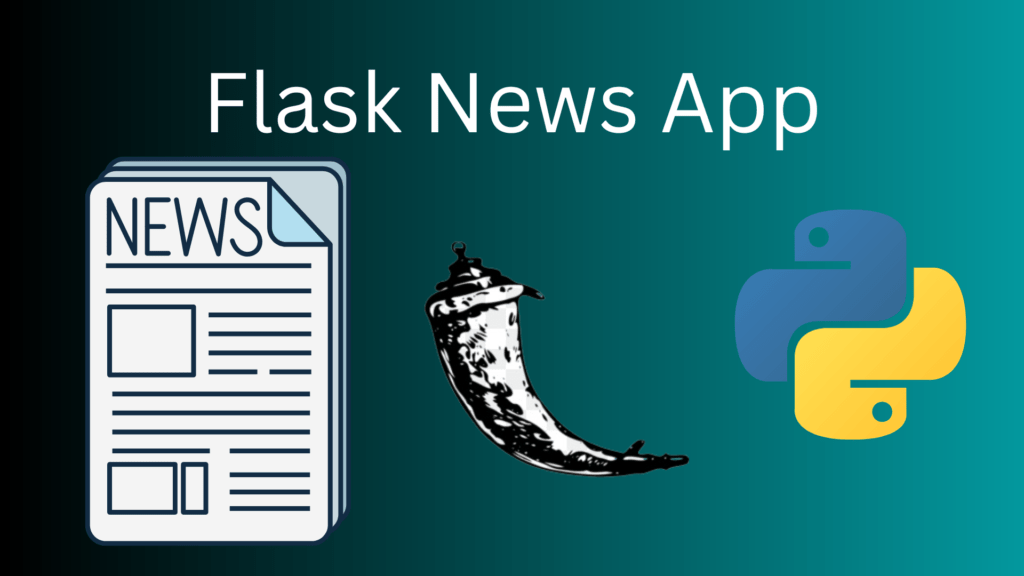Introduction
A favicon is a small icon that is typically displayed in the browser’s address bar, next to the page title, and in bookmarks. It is a visual representation of a website or web page and helps to distinguish it from other pages when users have multiple tabs open in their browser. In this tutorial, we will be going to add a favicon to a basic Flask website.
Table of Contents
Install modules
To begin we will first need to install Flask on our computer. To do so open your terminal and run the command below.
pip3 install FlaskFile structure
Let’s create a folder called favicon which will contain our project. Inside the favicon folder create a folder called templates and insert a file called index.html. Now inside the favicon folder create a folder called static and add the icon you intend to use for your project as a png or ico format.
Import modules
Now let’s create a file called app.py inside the favicon folder and import the following modules as shown below.
from flask import Flask, render_templateInitialize our application
Next, we need to initialize our application, to do so let’s add the code below
app = Flask(__name__)
Create our main view
Now let’s create a basic view to render a basic template with a favicon.
@app.route('/')
def index():
return render_template('index.html')
if __name__ == "__main__":
app.run(debug=True)Create a basic template
Now let’s create a basic template, inside the index.html add the code below.
<!DOCTYPE html>
<html lang="en">
<head>
<meta charset="UTF-8">
<meta name="viewport" content="width=device-width, initial-scale=1.0">
<meta http-equiv="X-UA-Compatible" content="ie=edge">
<title>My Website</title>
<link rel="shortcut icon" href="../static/elephant.png">
</head>
<body>
<main>
<h1>Welcome to how to make a favicon on flask</h1>
</main>
</body>
</html>
Run
Now let’s start our application, to do so open your terminal and run the command below.
python3 app.pyResults
After running the command above your application should be available at the address [ http://127.0.0.1:5000 ]. Here is our favicon displayed at the top left of the browser as shown below.
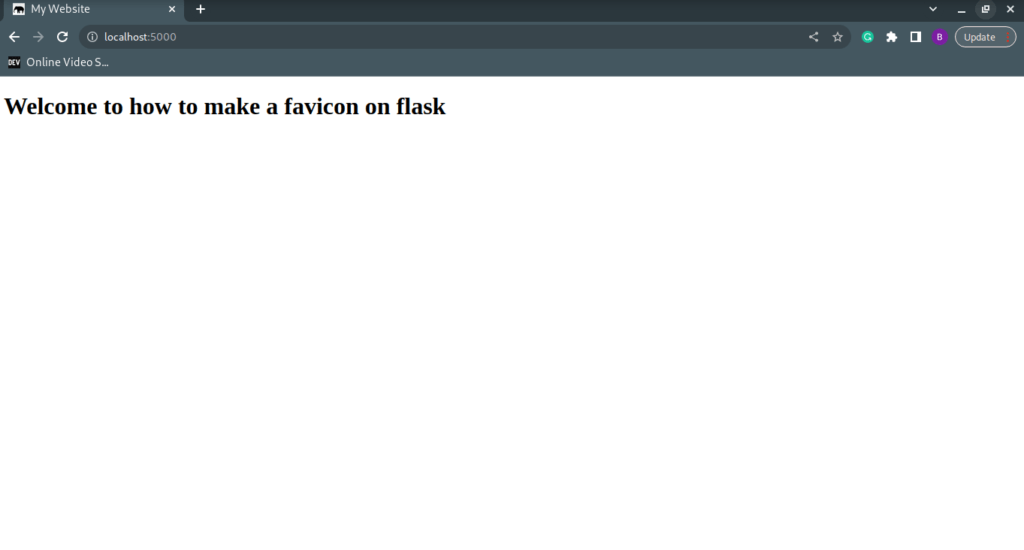
There you have it, Thanks for reading. Happy Coding.